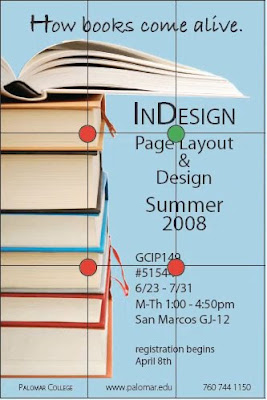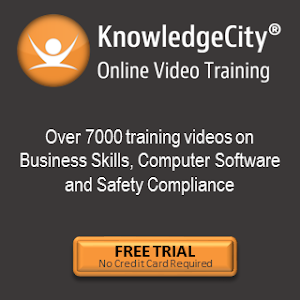Don't do this:
Don't do this: Have one generic resume that you give to all prospective employers.
The thinking here: I can show the employer all of my experience, ensuring that I don't leave anything out.
Do this instead: Target each resume toward the job description and company you are applying for. A marketing position doesn't need to hear about your experience as, say, a cashier (unless you can find a way to relate cashiering to marketing. For example, cashiering provided you with a first hand knowledge of what customers buy). Look at each piece of information in your resume and ask yourself: Does this relate to the job I'm applying for?

 Don't do this:
Don't do this: Cram a ton of information into your resume.
The thinking here: The more information they know about me, the better.
Do this instead: Emphasize only the most relevant experience and skills on your resume. This frees up more space to develop the skills that are important to selling yourself to the employer. From a design standpoint, having some white space on the page is a good idea as well, to avoid that cluttered, squished look.
 Don't do this:
Don't do this: Use vague, generic language. For example: I used strong communication skills.
The thinking here: I can list the skills I know are important to employers, showing them I have the skills they need for the job.
Do this instead: Be direct and to the point. Tell facts. Describe what you did, how you did it, and how that benefitted your previous employer. Example: I used strong communication skills to negotiate a contract between the company and our customers, resulting in increased sales for the company over X amount of time. Get specific! Prove that you used your skills by backing up your assertions with concrete evidence.
Don't do this: Use a resume template.
The thinking here: The template-makers know what they're doing—I can just plug in my information and have a professional-looking resume.
Do this instead: Create your own unique look to your resume! Think of it this way—everyone has access to the same templates in word processing programs. What if someone else shows up with a resume formatted the same as yours? Now your resume is no longer original, and will not stand out as much from other candidates.
Note: If you don't feel comfortable designing your own template, do something to change a pre-formatted template. Maybe change the font on the headings, or align your name to the left instead of the center. Play around with the look and feel of your resume, and have fun with it! Remember, your resume is supposed to represent you.
 Don't do this:
Don't do this: Print your resume on colorful paper.
The thinking here: This will make me stand out from the other, plain, resumes.
Do this instead: Keep it professional. Print your resume on nice white paper. That way, the focus remains on your experience and skills.
 Halloween is coming soon! Rather than spending a fortune on holiday greeting cards (which can cost up to $5 a card!), why not design your own?
Halloween is coming soon! Rather than spending a fortune on holiday greeting cards (which can cost up to $5 a card!), why not design your own? People will appreciate the personal touch of a handmade card just as much, if not more, than a store bought card. Plus, family photos are a great touch when sending cards to relatives and friends.
People will appreciate the personal touch of a handmade card just as much, if not more, than a store bought card. Plus, family photos are a great touch when sending cards to relatives and friends.